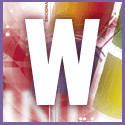 Introduction | Windows
Introduction | Windows |
 |
In the Edit File Type dialog box, click the New button. Follow the instructions given above for entering data into the New Action dialog box, and click ok. Back in the Edit File Type box, you'll see two actions listed. The one in bold is the default action. To change the default, select your choice and click Set Default. Click ok twice when you're done. From now on, double-clicking a Jpeg file will launch it in your default program. Right-clicking the file will let you choose from all the available options.
You can also use the SendTo folder to open one file in different applications. Put shortcuts to alternate programs into your c:\Windows\SendTo folder (copy them from the Start menu). The file will still load with the application associated with its file type when you double-click it, but now you can right-click it and select Send To to open it with some other program. See also tip Associate the same file type with different programs.